프로그램 개발(분석, 설계, 코딩, 배포)/100. 기타
[VS Code] 오프라인 환경에서 Extension 설치하기
3604
2025. 2. 13. 16:11
728x90
출처: https://rangsub.tistory.com/117
랑섭(Rangsub) 2021. 9. 10. 19:09

INTRO

vs code를 설치하였지만,
오프라인 상태이거나 회사 사내망 사용으로 인해 인터넷 접속이 불가할 경우
온라인에서 설치파일을 다운받아 옮겨 설치하는 방법을 소개한다.
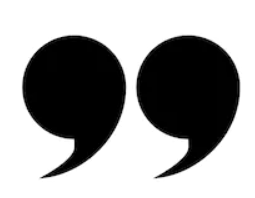
| 1. Visual Studio Code Extension Marketplace에 접속. |
-->https://marketplace.visualstudio.com/VSCode
Visual Studio Marketplace
Extensions for Visual Studio family of products on Visual Studio Marketplace
marketplace.visualstudio.com
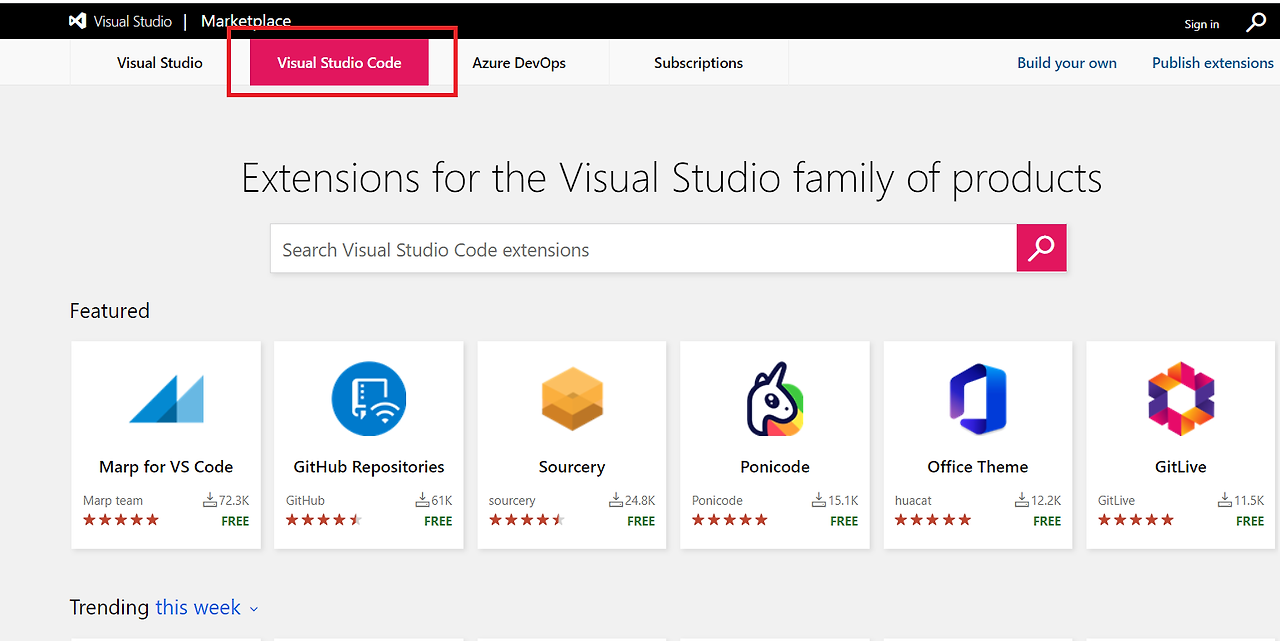
--> 해당 페이지에 접속하여 Visual Studio Code 탭에 진입
| 2. 원하는 Extension 검색 후 설치 |
--> Python extension 을 예로 들겠다.

--> 설치하고자 하는 extension 을 클릭하고, 우측 하단에서 Download Extension 을 찾는다.
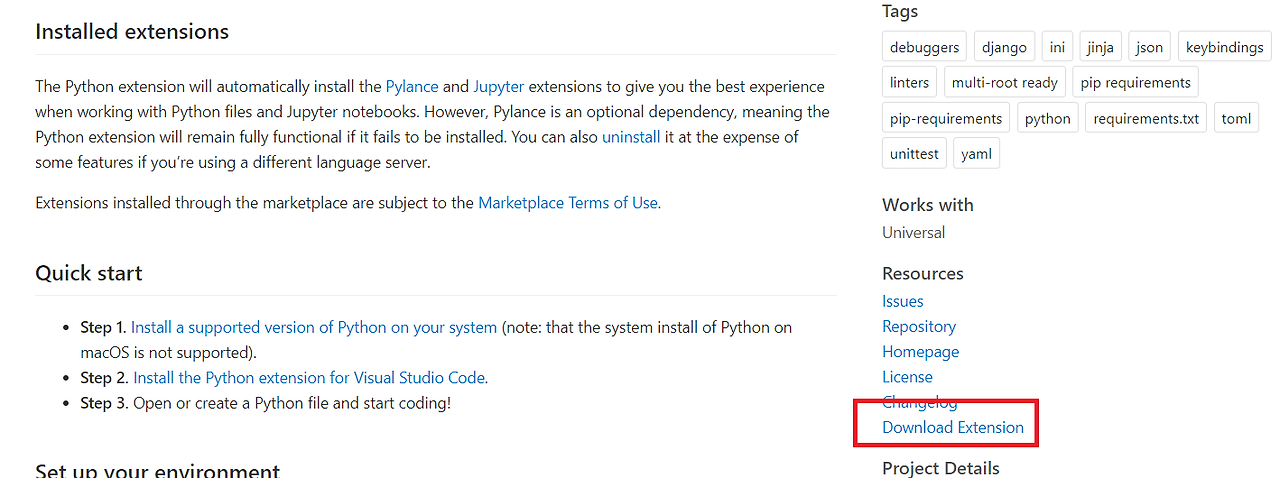
--> 해당 링크를 클릭하면, vsix 확장자를 가진 파일을 다운로드 할 수 있다.
--> 원하는 PC로 해당 파일을 옮긴다.
| 3. vscode에서 설치하기 |
-->좌 하단의 톱니바퀴를 클릭하고, Command Palette를 선택한다.
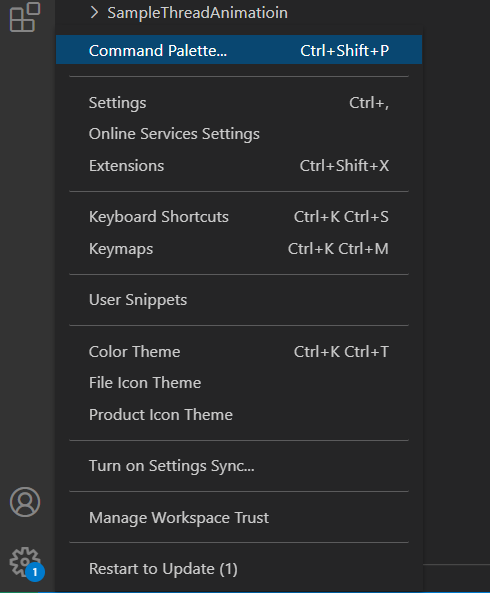
--> install from VSIX 를 검색하여 선택한다.
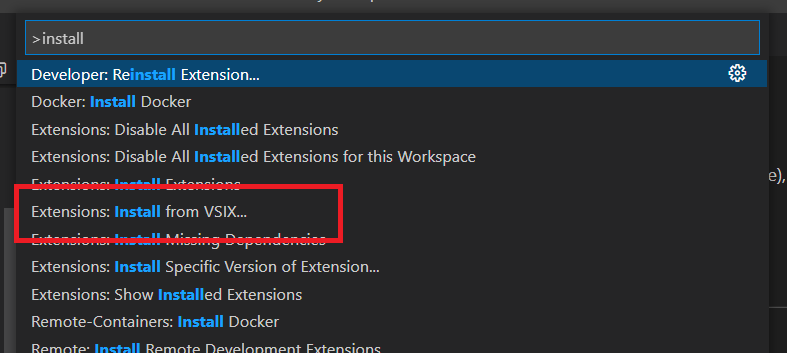
--> 이후 해당 파일을 찾아 설치하면 된다.

-퍼가실 때는 출처를 꼭 같이 적어서 올려주세요!
728x90
반응형