728x90
출처: https://konahn.tistory.com/entry/Table2Excel
VBA 처리과정도
마우스로 슬라이드의 표(테이블)을 복사해서 엑셀 시트에 붙여넣는 것과 유사합니다.
테이블.Copy 해서 시트의 셀.Paste 하거나 시트.PasteSpecial로 붙여넣습니다.
테이블이 여러개 일텐데 아래와 같은 샘플을 만들었습니다.
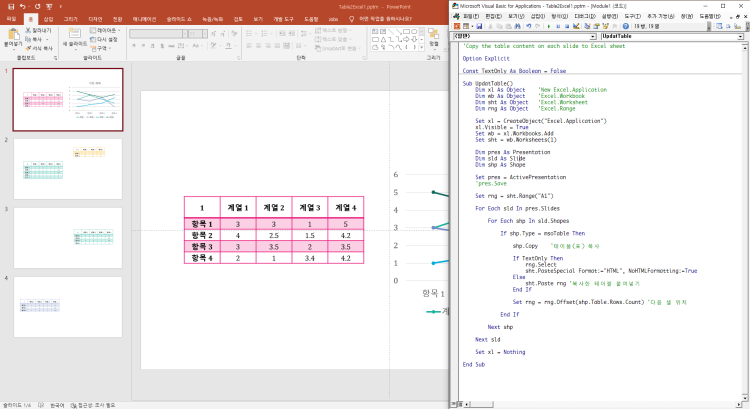
VBA코드:
더보기
닫기
|
|
'Copy the table content on each slide to Excel sheet |
|
|
|
|
|
Option Explicit |
|
|
|
|
|
Const TextOnly As Boolean = False |
|
|
|
|
|
Sub CopyTableToSheet() |
|
|
Dim xl As Object 'New Excel.Application |
|
|
Dim wb As Object 'Excel.Workbook |
|
|
Dim sht As Object 'Excel.Worksheet |
|
|
Dim rng As Object 'Excel.Range |
|
|
|
|
|
Set xl = CreateObject("Excel.Application") |
|
|
xl.Visible = True |
|
|
Set wb = xl.Workbooks.Add |
|
|
Set sht = wb.Worksheets(1) |
|
|
|
|
|
Dim pres As Presentation |
|
|
Dim sld As Slide |
|
|
Dim shp As Shape |
|
|
|
|
|
Set pres = ActivePresentation |
|
|
'pres.Save |
|
|
|
|
|
Set rng = sht.Range("A1") |
|
|
|
|
|
For Each sld In pres.Slides |
|
|
|
|
|
For Each shp In sld.Shapes |
|
|
|
|
|
If shp.Type = msoTable Then |
|
|
|
|
|
shp.Copy '테이블(표) 복사 |
|
|
|
|
|
If TextOnly Then |
|
|
rng.Select |
|
|
sht.PasteSpecial Format:="HTML", NoHTMLFormatting:=True |
|
|
Else |
|
|
sht.Paste rng '복사한 테이블 붙여넣기 |
|
|
End If |
|
|
|
|
|
Set rng = rng.Offset(shp.Table.Rows.Count) '다음 셀 위치 |
|
|
|
|
|
End If |
|
|
|
|
|
Next shp |
|
|
|
|
|
Next sld |
|
|
|
|
|
Set xl = Nothing |
|
|
|
|
|
End Sub |
아래는 실행 영상입니다.
아래는 엑셀 결과물입니다.
왼쪽이 TextOnly = False 인 경우이고
오른쪽의 TextOnly = True인 경우입니다.
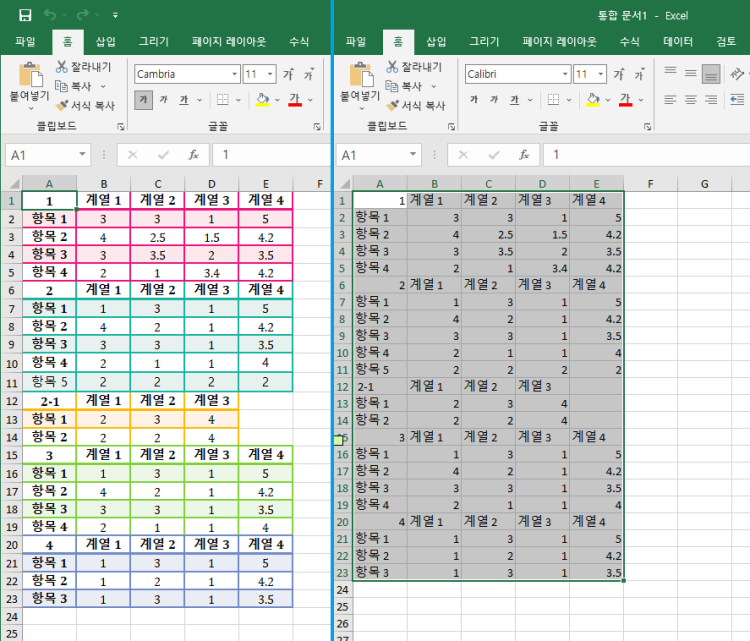
참고로 슬라이드의 표(테이블) 셀을 일일이 엑셀 시트의 셀에 복사하는 예제는 아래와 같습니다.
1슬라이드의 Table 1 이라는 표의 셀들을 엑셀 시트에 그대로 값만 복사합니다.
더보기
더보기
|
|
'테이블 셀을 일일이 시트의 셀에 복사 |
|
|
Sub CopyTableCell() |
|
|
|
|
|
Dim xl As Object 'New Excel.Application |
|
|
Dim wb As Object 'Excel.Workbook |
|
|
Dim sht As Object 'Excel.Worksheet |
|
|
Dim rng As Object 'Excel.Range |
|
|
|
|
|
Set xl = CreateObject("Excel.Application") |
|
|
xl.Visible = True |
|
|
Set wb = xl.Workbooks.Add |
|
|
Set sht = wb.Worksheets(1) |
|
|
|
|
|
Dim pres As Presentation |
|
|
Dim sld As Slide |
|
|
Dim shp As Shape |
|
|
Dim r As Integer, c As Integer |
|
|
|
|
|
Set pres = ActivePresentation |
|
|
With pres.Slides(1).Shapes("Table 1").Table |
|
|
For r = 1 To .Rows.Count |
|
|
For c = 1 To .Columns.Count |
|
|
sht.Cells(r, c) = .Cell(r, c).Shape.TextFrame.TextRange.Text |
|
|
Next c |
|
|
Next r |
|
|
End With |
|
|
|
|
|
Set xl = Nothing |
|
|
End Sub |
pptm 파일 첨부합니다.
출처: https://konahn.tistory.com/entry/Table2Excel [konahn A PowerPoint VBA Adventurer:티스토리]
728x90
'컴퓨터 활용(한글, 오피스 등) > 문서작성 도구(앱)' 카테고리의 다른 글
| 워드 구분 선 긴 대쉬 (0) | 2025.01.13 |
|---|---|
| 파워포인트 문서 편집 노가다를 위한 매크로 모음 (추가기능) 개발도구 (2) | 2024.10.04 |
| ppt 파워포인트 표 셀 선택 (0) | 2024.10.04 |
| Word 표 여러 행 또는 열을 빠르게 추가하는 4 가지 방법 (0) | 2023.10.07 |
| MS WORD 가로 세로 격자 배경 (0) | 2023.10.02 |


